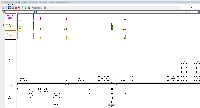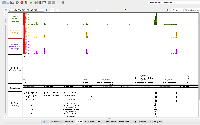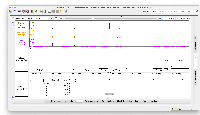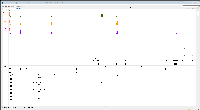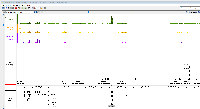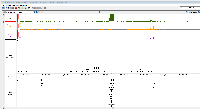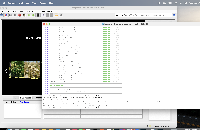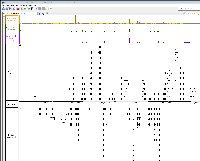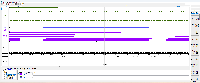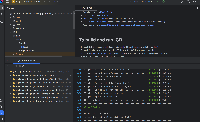Details
-
Type:
Task
-
Status: Closed (View Workflow)
-
Priority:
Major
-
Resolution: Done
-
Affects Version/s: None
-
Fix Version/s: None
-
Labels:None
-
Story Points:3
-
Epic Link:
-
Sprint:Summer 5: 3 Aug - 14 Aug, Summer 6: 17 Aug - 28 Aug, Summer 7: 31 Aug - 11 Sep, Fall 1: 14 Sep - 25 Sep, Fall 2: 28 Sep - 9 Oct, Winter 3 Jan 25 - Feb 5, Winter 4 Feb 8 - Feb 19, Winter 5 Feb 22 - Mar 5, Spring 3 2021 Apr 19 - Apr 30, Summer 1 2023 May 15, Fall 3 2023 Oct 2, Fall 4, Fall 5, Fall 6
Description
Welcome to your first on-boarding task for the IGB core development team!
We are super excited you have joined us! We hope you will enjoy your time with us and will make big contributions to the code base and the IGB community.
For the next steps, please do the following tasks to get familiar with IGB and how it is used.
Note that this issue has 3 story points.
A "story point" is an estimate for how long a task ought to take. One day is roughly equal to one story point.
This means you should expect to spend about three working days on this "on-boarding" task. Take your time on this task and explore the IGB interface to better understand how it works.
Reading:
IGB on-line canvas course:
- Enroll in https://canvas.instructure.com/courses/1164217
- In Module I of the course, read: IGB Background and Intro to IGB Data Visualization
IGB documentation:
- Visit the IGB user's guide and get familiar with all the contents: https://wiki.bioviz.org/confluence/display/igbman/Home
- Visit the IGB Release Documentation guide, which we use for testing new released. Get familiar with the contents: https://wiki.bioviz.org/confluence/display/ITD/How+to+test+-+read+this+first
- Visit the IGB Developers guide and get familiar with the contents: https://wiki.bioviz.org/confluence/display/igbdevelopers/Developing+Integrated+Genome+Browser
Get started using IGB:
- Download and install the current release of IGB onto your computer from https://bioviz.org/
- Click the “install IGB” button in the top right. (The appropriate version for your operating system should be supplied for you.)
- Click the button to download IGB for your computer
- Run the downloaded file
- Follow the instructions in the setup wizard.
- Open and run the Integrated Genome Browser software.
- The IGB Quickstart webpage will open automatically in your web browser.
- IGB may take several seconds to launch.
- Using IGB, follow along and copy the actions shown in this video: https://www.youtube.com/watch?v=LjPNT1k9cqk
- Re-create the scene shown at the very end of the video.
- Then use the camera icon button in the IGB toolbar at the top, or go to File > Save Image to take a picture of IGB showing the scene at the end of the video;
- Upload that image here as an attachment (you can use the plus icon to the right of Attachments).
- Move the ticket to Needs 1st Level Review by clicking the Workflow dropdown button at the top (under the ticket name), and select Request Review. You could also drag the ticket over to the right one space from the Agile board > IGB > Work view.
- Since this might be the first ticket you do, and it needs to be completed before you move on to On-Boarding: Step 1 (Step 0 is a blocker for Step 1): Reach out to another developer here to review your ticket with you before you move on.
Reviewers:
- Watch https://www.youtube.com/watch?v=LjPNT1k9cqk
- Confirm that the assignee has uploaded an image with graphs loaded and configured to the same scale as each other, as shown in the video
- Confirm that the assignee has enrolled in the class. To do this select the People tab and look for the student’s name in the list.
Attachments
Issue Links
Activity
| Field | Original Value | New Value |
|---|---|---|
| Epic Link | IGBF-1762 [ 17852 ] |
| Summary | CLONE - On-Boarding: Step 0 - Module 1 of IGB course & running IGB | On-Boarding: Step 0 - Module 1 of IGB course & running IGB |
| Description |
Welcome to your first on-boarding task for the IGB core development team!
We are super excited you have joined us! We hope you will enjoy your time with us and will make big contributions to the code base and the IGB community. For this on-boarding task, please do the following: # Go to https://canvas.instructure.com and make a free account. # Log in and enroll in https://canvas.instructure.com/courses/1164217 # In Module I of the course, read: *IGB Background* and *Intro to IGB Data Visualization* # Download and install the current release of IGB onto your computer. # Using IGB, copy the actions shown in this IGB video: https://www.youtube.com/watch?v=LjPNT1k9cqk # Re-create the scene shown at the very end of the video. # Use the camera button in the IGB toolbar to take a picture of IGB showing the scene at the end of the video; upload it here Reviewers: * Watch https://www.youtube.com/watch?v=LjPNT1k9cqk * Confirm that the assignee has uploaded an image with graphs loaded and configured to the same scale as each other, as shown in the video * Confirm that the assignee has enrolled in the class. |
Welcome to your first on-boarding task for the IGB core development team!
We are super excited you have joined us! We hope you will enjoy your time with us and will make big contributions to the code base and the IGB community. For the next steps, please do the following: # Go to https://canvas.instructure.com and make a free account. # Log in and enroll in https://canvas.instructure.com/courses/1164217 # In Module I of the course, read: *IGB Background* and *Intro to IGB Data Visualization* # Download and install the current release of IGB onto your computer. # Using IGB, copy the actions shown in this IGB video: https://www.youtube.com/watch?v=LjPNT1k9cqk # Re-create the scene shown at the very end of the video. # Use the camera button in the IGB toolbar to take a picture of IGB showing the scene at the end of the video; upload it here Reviewers: * Watch https://www.youtube.com/watch?v=LjPNT1k9cqk * Confirm that the assignee has uploaded an image with graphs loaded and configured to the same scale as each other, as shown in the video * Confirm that the assignee has enrolled in the class. |
| Description |
Welcome to your first on-boarding task for the IGB core development team!
We are super excited you have joined us! We hope you will enjoy your time with us and will make big contributions to the code base and the IGB community. For the next steps, please do the following: # Go to https://canvas.instructure.com and make a free account. # Log in and enroll in https://canvas.instructure.com/courses/1164217 # In Module I of the course, read: *IGB Background* and *Intro to IGB Data Visualization* # Download and install the current release of IGB onto your computer. # Using IGB, copy the actions shown in this IGB video: https://www.youtube.com/watch?v=LjPNT1k9cqk # Re-create the scene shown at the very end of the video. # Use the camera button in the IGB toolbar to take a picture of IGB showing the scene at the end of the video; upload it here Reviewers: * Watch https://www.youtube.com/watch?v=LjPNT1k9cqk * Confirm that the assignee has uploaded an image with graphs loaded and configured to the same scale as each other, as shown in the video * Confirm that the assignee has enrolled in the class. |
Welcome to your first on-boarding task for the IGB core development team!
We are super excited you have joined us! We hope you will enjoy your time with us and will make big contributions to the code base and the IGB community. For the next steps, please do the following: # Go to https://canvas.instructure.com and make a free account. # Log in and enroll in https://canvas.instructure.com/courses/1164217 # In Module I of the course, read: *IGB Background* and *Intro to IGB Data Visualization* # Download and install the current release of IGB onto your computer. # Using IGB, copy the actions shown in this video: https://www.youtube.com/watch?v=LjPNT1k9cqk # Re-create the scene shown at the very end of the video. # Use the camera button in the IGB toolbar to take a picture of IGB showing the scene at the end of the video; upload it here Reviewers: * Watch https://www.youtube.com/watch?v=LjPNT1k9cqk * Confirm that the assignee has uploaded an image with graphs loaded and configured to the same scale as each other, as shown in the video * Confirm that the assignee has enrolled in the class. |
| Status | To-Do [ 10305 ] | In Progress [ 3 ] |
| Attachment | igb.png [ 14880 ] |
| Status | In Progress [ 3 ] | Needs 1st Level Review [ 10005 ] |
| Attachment | igb2.png [ 14881 ] |
| Sprint | Summer 5: 3 Aug - 14 Aug, Summer 6: 17 Aug - 28 Aug, Summer 7: 31 Aug - 11 Sep, Fall 1: 14 Sep - 25 Sep [ 100, 101, 102, 103 ] | Summer 5: 3 Aug - 14 Aug, Summer 6: 17 Aug - 28 Aug, Summer 7: 31 Aug - 11 Sep, Fall 1: 14 Sep - 25 Sep, Fall 2: 28 Sep - 9 Oct [ 100, 101, 102, 103, 104 ] |
| Rank | Ranked higher |
| Assignee | Irvin Naylor [ inaylor ] | Ann Loraine [ aloraine ] |
| Attachment | igb.png [ 14880 ] |
| Status | Needs 1st Level Review [ 10005 ] | First Level Review in Progress [ 10301 ] |
| Status | First Level Review in Progress [ 10301 ] | Ready for Pull Request [ 10304 ] |
| Status | Ready for Pull Request [ 10304 ] | Pull Request Submitted [ 10101 ] |
| Status | Pull Request Submitted [ 10101 ] | Reviewing Pull Request [ 10303 ] |
| Status | Reviewing Pull Request [ 10303 ] | Merged Needs Testing [ 10002 ] |
| Status | Merged Needs Testing [ 10002 ] | Post-merge Testing In Progress [ 10003 ] |
| Resolution | Done [ 10000 ] | |
| Status | Post-merge Testing In Progress [ 10003 ] | Closed [ 6 ] |
| Assignee | Ann Loraine [ aloraine ] | Irvin Naylor [ inaylor ] |
| Description |
Welcome to your first on-boarding task for the IGB core development team!
We are super excited you have joined us! We hope you will enjoy your time with us and will make big contributions to the code base and the IGB community. For the next steps, please do the following: # Go to https://canvas.instructure.com and make a free account. # Log in and enroll in https://canvas.instructure.com/courses/1164217 # In Module I of the course, read: *IGB Background* and *Intro to IGB Data Visualization* # Download and install the current release of IGB onto your computer. # Using IGB, copy the actions shown in this video: https://www.youtube.com/watch?v=LjPNT1k9cqk # Re-create the scene shown at the very end of the video. # Use the camera button in the IGB toolbar to take a picture of IGB showing the scene at the end of the video; upload it here Reviewers: * Watch https://www.youtube.com/watch?v=LjPNT1k9cqk * Confirm that the assignee has uploaded an image with graphs loaded and configured to the same scale as each other, as shown in the video * Confirm that the assignee has enrolled in the class. |
Welcome to your first on-boarding task for the IGB core development team!
We are super excited you have joined us! We hope you will enjoy your time with us and will make big contributions to the code base and the IGB community. For the next steps, please do the following: # Log in and enroll in https://canvas.instructure.com/courses/1164217 # In Module I of the course, read: *IGB Background* and *Intro to IGB Data Visualization* #* Click on *Modules* on the left side and read the two introduction pages: *IGB Background* and *Intro to IGB Data Visualization*. # Download and install the current release of IGB onto your computer. #* To do this go to https://www.bioviz.org/ #* Click the “install IGB” button in the top right #* The appropriate version for your operating system should be supplied for you #* If you need a different version, click the *Click here for other ways to download IGB* hyperlink to see downloadable versions of IGB for other operating systems. #* Click the button to download IGB for your computer #* Run the downloaded file #* Follow the instructions in the setup wizard. #* Open and run the Integrated Genome Browser software. #* The IGB Quickstart webpage will open automatically in your web browser. #* IGB may take several seconds to launch. # Using IGB, follow along and copy the actions shown in this video: https://www.youtube.com/watch?v=LjPNT1k9cqk # Re-create the scene shown at the very end of the video. # Then use the camera icon button in the IGB toolbar at the top, or go to *File > Save Image* to take a picture of IGB showing the scene at the end of the video; # Upload that image here as an attachment (you can use the plus icon to the right of *Attachments*). # Move the ticket to *Needs 1st Level Review* by clicking the *Workflow* dropdown button at the top (under the ticket name), and select *Request Review*. You could also drag the ticket over to the right one space from the *Agile board > IGB > Work view*. # Since this might be the first ticket you do, and it needs to be completed before you move on to On-Boarding: Step 1 (Step 0 is a blocker for Step 1): Reach out to another developer here to review your ticket with you before you move on. Reviewers: * Watch https://www.youtube.com/watch?v=LjPNT1k9cqk * Confirm that the assignee has uploaded an image with graphs loaded and configured to the same scale as each other, as shown in the video * Confirm that the assignee has enrolled in the class. To do this select the *People* tab and look for the student’s name in the list. |
| Resolution | Done [ 10000 ] | |
| Status | Closed [ 6 ] | To-Do [ 10305 ] |
| Assignee | Irvin Naylor [ inaylor ] | Omkar Marne [ omarne ] |
| Description |
Welcome to your first on-boarding task for the IGB core development team!
We are super excited you have joined us! We hope you will enjoy your time with us and will make big contributions to the code base and the IGB community. For the next steps, please do the following: # Log in and enroll in https://canvas.instructure.com/courses/1164217 # In Module I of the course, read: *IGB Background* and *Intro to IGB Data Visualization* #* Click on *Modules* on the left side and read the two introduction pages: *IGB Background* and *Intro to IGB Data Visualization*. # Download and install the current release of IGB onto your computer. #* To do this go to https://www.bioviz.org/ #* Click the “install IGB” button in the top right #* The appropriate version for your operating system should be supplied for you #* If you need a different version, click the *Click here for other ways to download IGB* hyperlink to see downloadable versions of IGB for other operating systems. #* Click the button to download IGB for your computer #* Run the downloaded file #* Follow the instructions in the setup wizard. #* Open and run the Integrated Genome Browser software. #* The IGB Quickstart webpage will open automatically in your web browser. #* IGB may take several seconds to launch. # Using IGB, follow along and copy the actions shown in this video: https://www.youtube.com/watch?v=LjPNT1k9cqk # Re-create the scene shown at the very end of the video. # Then use the camera icon button in the IGB toolbar at the top, or go to *File > Save Image* to take a picture of IGB showing the scene at the end of the video; # Upload that image here as an attachment (you can use the plus icon to the right of *Attachments*). # Move the ticket to *Needs 1st Level Review* by clicking the *Workflow* dropdown button at the top (under the ticket name), and select *Request Review*. You could also drag the ticket over to the right one space from the *Agile board > IGB > Work view*. # Since this might be the first ticket you do, and it needs to be completed before you move on to On-Boarding: Step 1 (Step 0 is a blocker for Step 1): Reach out to another developer here to review your ticket with you before you move on. Reviewers: * Watch https://www.youtube.com/watch?v=LjPNT1k9cqk * Confirm that the assignee has uploaded an image with graphs loaded and configured to the same scale as each other, as shown in the video * Confirm that the assignee has enrolled in the class. To do this select the *People* tab and look for the student’s name in the list. |
Welcome to your first on-boarding task for the IGB core development team!
We are super excited you have joined us! We hope you will enjoy your time with us and will make big contributions to the code base and the IGB community. For the next steps, please do the following tasks to get familiar with IGB and how it is used. Note that this issue has 3 story points. A "story point" is an estimate for how long a task ought to take. One day is roughly equal to one story point. This means you should expect to spend about three working days on this "on-boarding" task. Take your time on this task and explore the IGB interface to better understand how it works. Reading: IGB on-line canvas course: # Log in and enroll in https://canvas.instructure.com/courses/1164217 # In Module I of the course, read: *IGB Background* and *Intro to IGB Data Visualization* #* Click on *Modules* on the left side and read the two introduction pages: *IGB Background* and *Intro to IGB Data Visualization*. IGB documentation: # Visit the IGB user's guide and get familiar with all the contents: https://wiki.transvar.org/display/igbman/Home # Visit the IGB Release Documentation guide, which we use for testing new released. Get familiar with the contents: https://wiki.transvar.org/display/ITD/IGB+Release+Documentation # Visit the IGB Developers guide and get familiar with the contents: https://wiki.transvar.org/display/igbdevelopers/Home Get started using IGB: # Download and install the current release of IGB onto your computer from https://bioviz.org/ #* Click the “install IGB” button in the top right #* The appropriate version for your operating system should be supplied for you #* If you need a different version, click the *Click here for other ways to download IGB* hyperlink to see downloadable versions of IGB for other operating systems. #* Click the button to download IGB for your computer #* Run the downloaded file #* Follow the instructions in the setup wizard. #* Open and run the Integrated Genome Browser software. #* The IGB Quickstart webpage will open automatically in your web browser. #* IGB may take several seconds to launch. # Using IGB, follow along and copy the actions shown in this video: https://www.youtube.com/watch?v=LjPNT1k9cqk # Re-create the scene shown at the very end of the video. # Then use the camera icon button in the IGB toolbar at the top, or go to *File > Save Image* to take a picture of IGB showing the scene at the end of the video; # Upload that image here as an attachment (you can use the plus icon to the right of *Attachments*). # Move the ticket to *Needs 1st Level Review* by clicking the *Workflow* dropdown button at the top (under the ticket name), and select *Request Review*. You could also drag the ticket over to the right one space from the *Agile board > IGB > Work view*. # Since this might be the first ticket you do, and it needs to be completed before you move on to On-Boarding: Step 1 (Step 0 is a blocker for Step 1): Reach out to another developer here to review your ticket with you before you move on. Reviewers: * Watch https://www.youtube.com/watch?v=LjPNT1k9cqk * Confirm that the assignee has uploaded an image with graphs loaded and configured to the same scale as each other, as shown in the video * Confirm that the assignee has enrolled in the class. To do this select the *People* tab and look for the student’s name in the list. |
| Description |
Welcome to your first on-boarding task for the IGB core development team!
We are super excited you have joined us! We hope you will enjoy your time with us and will make big contributions to the code base and the IGB community. For the next steps, please do the following tasks to get familiar with IGB and how it is used. Note that this issue has 3 story points. A "story point" is an estimate for how long a task ought to take. One day is roughly equal to one story point. This means you should expect to spend about three working days on this "on-boarding" task. Take your time on this task and explore the IGB interface to better understand how it works. Reading: IGB on-line canvas course: # Log in and enroll in https://canvas.instructure.com/courses/1164217 # In Module I of the course, read: *IGB Background* and *Intro to IGB Data Visualization* #* Click on *Modules* on the left side and read the two introduction pages: *IGB Background* and *Intro to IGB Data Visualization*. IGB documentation: # Visit the IGB user's guide and get familiar with all the contents: https://wiki.transvar.org/display/igbman/Home # Visit the IGB Release Documentation guide, which we use for testing new released. Get familiar with the contents: https://wiki.transvar.org/display/ITD/IGB+Release+Documentation # Visit the IGB Developers guide and get familiar with the contents: https://wiki.transvar.org/display/igbdevelopers/Home Get started using IGB: # Download and install the current release of IGB onto your computer from https://bioviz.org/ #* Click the “install IGB” button in the top right #* The appropriate version for your operating system should be supplied for you #* If you need a different version, click the *Click here for other ways to download IGB* hyperlink to see downloadable versions of IGB for other operating systems. #* Click the button to download IGB for your computer #* Run the downloaded file #* Follow the instructions in the setup wizard. #* Open and run the Integrated Genome Browser software. #* The IGB Quickstart webpage will open automatically in your web browser. #* IGB may take several seconds to launch. # Using IGB, follow along and copy the actions shown in this video: https://www.youtube.com/watch?v=LjPNT1k9cqk # Re-create the scene shown at the very end of the video. # Then use the camera icon button in the IGB toolbar at the top, or go to *File > Save Image* to take a picture of IGB showing the scene at the end of the video; # Upload that image here as an attachment (you can use the plus icon to the right of *Attachments*). # Move the ticket to *Needs 1st Level Review* by clicking the *Workflow* dropdown button at the top (under the ticket name), and select *Request Review*. You could also drag the ticket over to the right one space from the *Agile board > IGB > Work view*. # Since this might be the first ticket you do, and it needs to be completed before you move on to On-Boarding: Step 1 (Step 0 is a blocker for Step 1): Reach out to another developer here to review your ticket with you before you move on. Reviewers: * Watch https://www.youtube.com/watch?v=LjPNT1k9cqk * Confirm that the assignee has uploaded an image with graphs loaded and configured to the same scale as each other, as shown in the video * Confirm that the assignee has enrolled in the class. To do this select the *People* tab and look for the student’s name in the list. |
Welcome to your first on-boarding task for the IGB core development team!
We are super excited you have joined us! We hope you will enjoy your time with us and will make big contributions to the code base and the IGB community. For the next steps, please do the following tasks to get familiar with IGB and how it is used. Note that this issue has 3 story points. A "story point" is an estimate for how long a task ought to take. One day is roughly equal to one story point. This means you should expect to spend about three working days on this "on-boarding" task. Take your time on this task and explore the IGB interface to better understand how it works. Reading: IGB on-line canvas course: * Enroll in https://canvas.instructure.com/courses/1164217 * In Module I of the course, read: *IGB Background* and *Intro to IGB Data Visualization* IGB documentation: * Visit the IGB user's guide and get familiar with all the contents: https://wiki.transvar.org/display/igbman/Home * Visit the IGB Release Documentation guide, which we use for testing new released. Get familiar with the contents: https://wiki.transvar.org/display/ITD/IGB+Release+Documentation * Visit the IGB Developers guide and get familiar with the contents: https://wiki.transvar.org/display/igbdevelopers/Home Get started using IGB: # Download and install the current release of IGB onto your computer from https://bioviz.org/ #* Click the “install IGB” button in the top right #* The appropriate version for your operating system should be supplied for you #* If you need a different version, click the *Click here for other ways to download IGB* hyperlink to see downloadable versions of IGB for other operating systems. #* Click the button to download IGB for your computer #* Run the downloaded file #* Follow the instructions in the setup wizard. #* Open and run the Integrated Genome Browser software. #* The IGB Quickstart webpage will open automatically in your web browser. #* IGB may take several seconds to launch. # Using IGB, follow along and copy the actions shown in this video: https://www.youtube.com/watch?v=LjPNT1k9cqk # Re-create the scene shown at the very end of the video. # Then use the camera icon button in the IGB toolbar at the top, or go to *File > Save Image* to take a picture of IGB showing the scene at the end of the video; # Upload that image here as an attachment (you can use the plus icon to the right of *Attachments*). # Move the ticket to *Needs 1st Level Review* by clicking the *Workflow* dropdown button at the top (under the ticket name), and select *Request Review*. You could also drag the ticket over to the right one space from the *Agile board > IGB > Work view*. # Since this might be the first ticket you do, and it needs to be completed before you move on to On-Boarding: Step 1 (Step 0 is a blocker for Step 1): Reach out to another developer here to review your ticket with you before you move on. Reviewers: * Watch https://www.youtube.com/watch?v=LjPNT1k9cqk * Confirm that the assignee has uploaded an image with graphs loaded and configured to the same scale as each other, as shown in the video * Confirm that the assignee has enrolled in the class. To do this select the *People* tab and look for the student’s name in the list. |
| Description |
Welcome to your first on-boarding task for the IGB core development team!
We are super excited you have joined us! We hope you will enjoy your time with us and will make big contributions to the code base and the IGB community. For the next steps, please do the following tasks to get familiar with IGB and how it is used. Note that this issue has 3 story points. A "story point" is an estimate for how long a task ought to take. One day is roughly equal to one story point. This means you should expect to spend about three working days on this "on-boarding" task. Take your time on this task and explore the IGB interface to better understand how it works. Reading: IGB on-line canvas course: * Enroll in https://canvas.instructure.com/courses/1164217 * In Module I of the course, read: *IGB Background* and *Intro to IGB Data Visualization* IGB documentation: * Visit the IGB user's guide and get familiar with all the contents: https://wiki.transvar.org/display/igbman/Home * Visit the IGB Release Documentation guide, which we use for testing new released. Get familiar with the contents: https://wiki.transvar.org/display/ITD/IGB+Release+Documentation * Visit the IGB Developers guide and get familiar with the contents: https://wiki.transvar.org/display/igbdevelopers/Home Get started using IGB: # Download and install the current release of IGB onto your computer from https://bioviz.org/ #* Click the “install IGB” button in the top right #* The appropriate version for your operating system should be supplied for you #* If you need a different version, click the *Click here for other ways to download IGB* hyperlink to see downloadable versions of IGB for other operating systems. #* Click the button to download IGB for your computer #* Run the downloaded file #* Follow the instructions in the setup wizard. #* Open and run the Integrated Genome Browser software. #* The IGB Quickstart webpage will open automatically in your web browser. #* IGB may take several seconds to launch. # Using IGB, follow along and copy the actions shown in this video: https://www.youtube.com/watch?v=LjPNT1k9cqk # Re-create the scene shown at the very end of the video. # Then use the camera icon button in the IGB toolbar at the top, or go to *File > Save Image* to take a picture of IGB showing the scene at the end of the video; # Upload that image here as an attachment (you can use the plus icon to the right of *Attachments*). # Move the ticket to *Needs 1st Level Review* by clicking the *Workflow* dropdown button at the top (under the ticket name), and select *Request Review*. You could also drag the ticket over to the right one space from the *Agile board > IGB > Work view*. # Since this might be the first ticket you do, and it needs to be completed before you move on to On-Boarding: Step 1 (Step 0 is a blocker for Step 1): Reach out to another developer here to review your ticket with you before you move on. Reviewers: * Watch https://www.youtube.com/watch?v=LjPNT1k9cqk * Confirm that the assignee has uploaded an image with graphs loaded and configured to the same scale as each other, as shown in the video * Confirm that the assignee has enrolled in the class. To do this select the *People* tab and look for the student’s name in the list. |
Welcome to your first on-boarding task for the IGB core development team!
We are super excited you have joined us! We hope you will enjoy your time with us and will make big contributions to the code base and the IGB community. For the next steps, please do the following tasks to get familiar with IGB and how it is used. Note that this issue has 3 story points. A "story point" is an estimate for how long a task ought to take. One day is roughly equal to one story point. This means you should expect to spend about three working days on this "on-boarding" task. Take your time on this task and explore the IGB interface to better understand how it works. Reading: IGB on-line canvas course: * Enroll in https://canvas.instructure.com/courses/1164217 * In Module I of the course, read: *IGB Background* and *Intro to IGB Data Visualization* IGB documentation: * Visit the IGB user's guide and get familiar with all the contents: https://wiki.transvar.org/display/igbman/Home * Visit the IGB Release Documentation guide, which we use for testing new released. Get familiar with the contents: https://wiki.transvar.org/display/ITD/IGB+Release+Documentation * Visit the IGB Developers guide and get familiar with the contents: https://wiki.transvar.org/display/igbdevelopers/Home Get started using IGB: # Download and install the current release of IGB onto your computer from https://bioviz.org/ # Click the “install IGB” button in the top right. (The appropriate version for your operating system should be supplied for you.) # Click the button to download IGB for your computer # Run the downloaded file # Follow the instructions in the setup wizard. # Open and run the Integrated Genome Browser software. # The IGB Quickstart webpage will open automatically in your web browser. # IGB may take several seconds to launch. # Using IGB, follow along and copy the actions shown in this video: https://www.youtube.com/watch?v=LjPNT1k9cqk # Re-create the scene shown at the very end of the video. # Then use the camera icon button in the IGB toolbar at the top, or go to *File > Save Image* to take a picture of IGB showing the scene at the end of the video; # Upload that image here as an attachment (you can use the plus icon to the right of *Attachments*). # Move the ticket to *Needs 1st Level Review* by clicking the *Workflow* dropdown button at the top (under the ticket name), and select *Request Review*. You could also drag the ticket over to the right one space from the *Agile board > IGB > Work view*. # Since this might be the first ticket you do, and it needs to be completed before you move on to On-Boarding: Step 1 (Step 0 is a blocker for Step 1): Reach out to another developer here to review your ticket with you before you move on. Reviewers: * Watch https://www.youtube.com/watch?v=LjPNT1k9cqk * Confirm that the assignee has uploaded an image with graphs loaded and configured to the same scale as each other, as shown in the video * Confirm that the assignee has enrolled in the class. To do this select the *People* tab and look for the student’s name in the list. |
| Sprint | Summer 5: 3 Aug - 14 Aug, Summer 6: 17 Aug - 28 Aug, Summer 7: 31 Aug - 11 Sep, Fall 1: 14 Sep - 25 Sep, Fall 2: 28 Sep - 9 Oct [ 100, 101, 102, 103, 104 ] | Summer 5: 3 Aug - 14 Aug, Summer 6: 17 Aug - 28 Aug, Summer 7: 31 Aug - 11 Sep, Fall 1: 14 Sep - 25 Sep, Fall 2: 28 Sep - 9 Oct, Winter 3 Jan 25 - Feb 5 [ 100, 101, 102, 103, 104, 113 ] |
| Status | To-Do [ 10305 ] | In Progress [ 3 ] |
| Status | In Progress [ 3 ] | Needs 1st Level Review [ 10005 ] |
| Status | Needs 1st Level Review [ 10005 ] | First Level Review in Progress [ 10301 ] |
| Status | First Level Review in Progress [ 10301 ] | To-Do [ 10305 ] |
| Status | To-Do [ 10305 ] | In Progress [ 3 ] |
| Attachment | IGB.PNG [ 15138 ] |
| Attachment | IGB.PNG [ 15138 ] |
| Attachment | IGB.PNG [ 15139 ] |
| Status | In Progress [ 3 ] | Needs 1st Level Review [ 10005 ] |
| Status | Needs 1st Level Review [ 10005 ] | First Level Review in Progress [ 10301 ] |
| Assignee | Omkar Marne [ omarne ] | Ann Loraine [ aloraine ] |
| Status | First Level Review in Progress [ 10301 ] | To-Do [ 10305 ] |
| Assignee | Ann Loraine [ aloraine ] | Omkar Marne [ omarne ] |
| Status | To-Do [ 10305 ] | In Progress [ 3 ] |
| Attachment | IGB.PNG [ 15139 ] |
| Attachment | IGB.PNG [ 15140 ] |
| Attachment | IGB.PNG [ 15140 ] |
| Attachment | IGB.PNG [ 15141 ] |
| Status | In Progress [ 3 ] | Needs 1st Level Review [ 10005 ] |
| Assignee | Omkar Marne [ omarne ] |
| Status | Needs 1st Level Review [ 10005 ] | First Level Review in Progress [ 10301 ] |
| Assignee | Sai Supreeth Segu [ ssegu ] |
| Status | First Level Review in Progress [ 10301 ] | To-Do [ 10305 ] |
| Assignee | Sai Supreeth Segu [ ssegu ] | Omkar Marne [ omarne ] |
| Attachment | IGB.PNG [ 15141 ] |
| Attachment | IGB.PNG [ 15142 ] |
| Status | To-Do [ 10305 ] | In Progress [ 3 ] |
| Assignee | Omkar Marne [ omarne ] |
| Status | In Progress [ 3 ] | To-Do [ 10305 ] |
| Status | To-Do [ 10305 ] | In Progress [ 3 ] |
| Status | In Progress [ 3 ] | Needs 1st Level Review [ 10005 ] |
| Assignee | Sai Supreeth Segu [ ssegu ] |
| Status | Needs 1st Level Review [ 10005 ] | First Level Review in Progress [ 10301 ] |
| Status | First Level Review in Progress [ 10301 ] | Ready for Pull Request [ 10304 ] |
| Assignee | Sai Supreeth Segu [ ssegu ] |
| Sprint | Summer 5: 3 Aug - 14 Aug, Summer 6: 17 Aug - 28 Aug, Summer 7: 31 Aug - 11 Sep, Fall 1: 14 Sep - 25 Sep, Fall 2: 28 Sep - 9 Oct, Winter 3 Jan 25 - Feb 5 [ 100, 101, 102, 103, 104, 113 ] | Summer 5: 3 Aug - 14 Aug, Summer 6: 17 Aug - 28 Aug, Summer 7: 31 Aug - 11 Sep, Fall 1: 14 Sep - 25 Sep, Fall 2: 28 Sep - 9 Oct, Winter 3 Jan 25 - Feb 5, Winter 4 Feb 8 - Feb 19 [ 100, 101, 102, 103, 104, 113, 114 ] |
| Rank | Ranked higher |
| Sprint | Summer 5: 3 Aug - 14 Aug, Summer 6: 17 Aug - 28 Aug, Summer 7: 31 Aug - 11 Sep, Fall 1: 14 Sep - 25 Sep, Fall 2: 28 Sep - 9 Oct, Winter 3 Jan 25 - Feb 5, Winter 4 Feb 8 - Feb 19 [ 100, 101, 102, 103, 104, 113, 114 ] | Summer 5: 3 Aug - 14 Aug, Summer 6: 17 Aug - 28 Aug, Summer 7: 31 Aug - 11 Sep, Fall 1: 14 Sep - 25 Sep, Fall 2: 28 Sep - 9 Oct, Winter 3 Jan 25 - Feb 5, Winter 4 Feb 8 - Feb 19, Winter 5 Feb 22 - Mar 5 [ 100, 101, 102, 103, 104, 113, 114, 115 ] |
| Rank | Ranked higher |
| Status | Ready for Pull Request [ 10304 ] | Pull Request Submitted [ 10101 ] |
| Status | Pull Request Submitted [ 10101 ] | Reviewing Pull Request [ 10303 ] |
| Status | Reviewing Pull Request [ 10303 ] | Merged Needs Testing [ 10002 ] |
| Status | Merged Needs Testing [ 10002 ] | Post-merge Testing In Progress [ 10003 ] |
| Resolution | Done [ 10000 ] | |
| Status | Post-merge Testing In Progress [ 10003 ] | Closed [ 6 ] |
| Resolution | Done [ 10000 ] | |
| Status | Closed [ 6 ] | To-Do [ 10305 ] |
| Assignee | Jay Ostwal [ jayostwal ] |
| Sprint | Summer 5: 3 Aug - 14 Aug, Summer 6: 17 Aug - 28 Aug, Summer 7: 31 Aug - 11 Sep, Fall 1: 14 Sep - 25 Sep, Fall 2: 28 Sep - 9 Oct, Winter 3 Jan 25 - Feb 5, Winter 4 Feb 8 - Feb 19, Winter 5 Feb 22 - Mar 5 [ 100, 101, 102, 103, 104, 113, 114, 115 ] | Summer 5: 3 Aug - 14 Aug, Summer 6: 17 Aug - 28 Aug, Summer 7: 31 Aug - 11 Sep, Fall 1: 14 Sep - 25 Sep, Fall 2: 28 Sep - 9 Oct, Winter 3 Jan 25 - Feb 5, Winter 4 Feb 8 - Feb 19, Winter 5 Feb 22 - Mar 5, Spring 3 2021 Apr 19 - Apr 30 [ 100, 101, 102, 103, 104, 113, 114, 115, 119 ] |
| Attachment | igb.png [ 15950 ] |
| Status | To-Do [ 10305 ] | In Progress [ 3 ] |
| Status | In Progress [ 3 ] | Needs 1st Level Review [ 10005 ] |
| Assignee | Jay Ostwal [ jayostwal ] |
| Assignee | Irvin Naylor [ inaylor ] |
| Status | Needs 1st Level Review [ 10005 ] | First Level Review in Progress [ 10301 ] |
| Status | First Level Review in Progress [ 10301 ] | Needs 1st Level Review [ 10005 ] |
| Status | Needs 1st Level Review [ 10005 ] | First Level Review in Progress [ 10301 ] |
| Status | First Level Review in Progress [ 10301 ] | Ready for Pull Request [ 10304 ] |
| Status | Ready for Pull Request [ 10304 ] | Pull Request Submitted [ 10101 ] |
| Status | Pull Request Submitted [ 10101 ] | Reviewing Pull Request [ 10303 ] |
| Status | Reviewing Pull Request [ 10303 ] | Merged Needs Testing [ 10002 ] |
| Status | Merged Needs Testing [ 10002 ] | Post-merge Testing In Progress [ 10003 ] |
| Resolution | Done [ 10000 ] | |
| Status | Post-merge Testing In Progress [ 10003 ] | Closed [ 6 ] |
| Assignee | Irvin Naylor [ inaylor ] | Jay Ostwal [ jayostwal ] |
| Resolution | Done [ 10000 ] | |
| Status | Closed [ 6 ] | To-Do [ 10305 ] |
| Assignee | Jay Ostwal [ jayostwal ] |
| Sprint | Summer 5: 3 Aug - 14 Aug, Summer 6: 17 Aug - 28 Aug, Summer 7: 31 Aug - 11 Sep, Fall 1: 14 Sep - 25 Sep, Fall 2: 28 Sep - 9 Oct, Winter 3 Jan 25 - Feb 5, Winter 4 Feb 8 - Feb 19, Winter 5 Feb 22 - Mar 5, Spring 3 2021 Apr 19 - Apr 30 [ 100, 101, 102, 103, 104, 113, 114, 115, 119 ] | Summer 5: 3 Aug - 14 Aug, Summer 6: 17 Aug - 28 Aug, Summer 7: 31 Aug - 11 Sep, Fall 1: 14 Sep - 25 Sep, Fall 2: 28 Sep - 9 Oct, Winter 3 Jan 25 - Feb 5, Winter 4 Feb 8 - Feb 19, Winter 5 Feb 22 - Mar 5, Spring 3 2021 Apr 19 - Apr 30, Summer 1 2023 May 15 [ 100, 101, 102, 103, 104, 113, 114, 115, 119, 170 ] |
| Assignee | Kaushik Gopu [ kgopu ] |
| Description |
Welcome to your first on-boarding task for the IGB core development team!
We are super excited you have joined us! We hope you will enjoy your time with us and will make big contributions to the code base and the IGB community. For the next steps, please do the following tasks to get familiar with IGB and how it is used. Note that this issue has 3 story points. A "story point" is an estimate for how long a task ought to take. One day is roughly equal to one story point. This means you should expect to spend about three working days on this "on-boarding" task. Take your time on this task and explore the IGB interface to better understand how it works. Reading: IGB on-line canvas course: * Enroll in https://canvas.instructure.com/courses/1164217 * In Module I of the course, read: *IGB Background* and *Intro to IGB Data Visualization* IGB documentation: * Visit the IGB user's guide and get familiar with all the contents: https://wiki.transvar.org/display/igbman/Home * Visit the IGB Release Documentation guide, which we use for testing new released. Get familiar with the contents: https://wiki.transvar.org/display/ITD/IGB+Release+Documentation * Visit the IGB Developers guide and get familiar with the contents: https://wiki.transvar.org/display/igbdevelopers/Home Get started using IGB: # Download and install the current release of IGB onto your computer from https://bioviz.org/ # Click the “install IGB” button in the top right. (The appropriate version for your operating system should be supplied for you.) # Click the button to download IGB for your computer # Run the downloaded file # Follow the instructions in the setup wizard. # Open and run the Integrated Genome Browser software. # The IGB Quickstart webpage will open automatically in your web browser. # IGB may take several seconds to launch. # Using IGB, follow along and copy the actions shown in this video: https://www.youtube.com/watch?v=LjPNT1k9cqk # Re-create the scene shown at the very end of the video. # Then use the camera icon button in the IGB toolbar at the top, or go to *File > Save Image* to take a picture of IGB showing the scene at the end of the video; # Upload that image here as an attachment (you can use the plus icon to the right of *Attachments*). # Move the ticket to *Needs 1st Level Review* by clicking the *Workflow* dropdown button at the top (under the ticket name), and select *Request Review*. You could also drag the ticket over to the right one space from the *Agile board > IGB > Work view*. # Since this might be the first ticket you do, and it needs to be completed before you move on to On-Boarding: Step 1 (Step 0 is a blocker for Step 1): Reach out to another developer here to review your ticket with you before you move on. Reviewers: * Watch https://www.youtube.com/watch?v=LjPNT1k9cqk * Confirm that the assignee has uploaded an image with graphs loaded and configured to the same scale as each other, as shown in the video * Confirm that the assignee has enrolled in the class. To do this select the *People* tab and look for the student’s name in the list. |
Welcome to your first on-boarding task for the IGB core development team!
We are super excited you have joined us! We hope you will enjoy your time with us and will make big contributions to the code base and the IGB community. For the next steps, please do the following tasks to get familiar with IGB and how it is used. Note that this issue has 3 story points. A "story point" is an estimate for how long a task ought to take. One day is roughly equal to one story point. This means you should expect to spend about three working days on this "on-boarding" task. Take your time on this task and explore the IGB interface to better understand how it works. Reading: IGB on-line canvas course: * Enroll in https://canvas.instructure.com/courses/1164217 * In Module I of the course, read: *IGB Background* and *Intro to IGB Data Visualization* IGB documentation: * Visit the IGB user's guide and get familiar with all the contents: https://wiki.bioviz.org/confluence/display/igbman/Home * Visit the IGB Release Documentation guide, which we use for testing new released. Get familiar with the contents: https://wiki.bioviz.org/confluence/display/ITD/IGB+Release+Documentation * Visit the IGB Developers guide and get familiar with the contents: https://wiki.bioviz.org/confluence/display/igbdevelopers/Home Get started using IGB: # Download and install the current release of IGB onto your computer from https://bioviz.org/ # Click the “install IGB” button in the top right. (The appropriate version for your operating system should be supplied for you.) # Click the button to download IGB for your computer # Run the downloaded file # Follow the instructions in the setup wizard. # Open and run the Integrated Genome Browser software. # The IGB Quickstart webpage will open automatically in your web browser. # IGB may take several seconds to launch. # Using IGB, follow along and copy the actions shown in this video: https://www.youtube.com/watch?v=LjPNT1k9cqk # Re-create the scene shown at the very end of the video. # Then use the camera icon button in the IGB toolbar at the top, or go to *File > Save Image* to take a picture of IGB showing the scene at the end of the video; # Upload that image here as an attachment (you can use the plus icon to the right of *Attachments*). # Move the ticket to *Needs 1st Level Review* by clicking the *Workflow* dropdown button at the top (under the ticket name), and select *Request Review*. You could also drag the ticket over to the right one space from the *Agile board > IGB > Work view*. # Since this might be the first ticket you do, and it needs to be completed before you move on to On-Boarding: Step 1 (Step 0 is a blocker for Step 1): Reach out to another developer here to review your ticket with you before you move on. Reviewers: * Watch https://www.youtube.com/watch?v=LjPNT1k9cqk * Confirm that the assignee has uploaded an image with graphs loaded and configured to the same scale as each other, as shown in the video * Confirm that the assignee has enrolled in the class. To do this select the *People* tab and look for the student’s name in the list. |
| Status | To-Do [ 10305 ] | In Progress [ 3 ] |
| Attachment | igb_1.0.png [ 17884 ] |
| Status | In Progress [ 3 ] | Needs 1st Level Review [ 10005 ] |
| Status | Needs 1st Level Review [ 10005 ] | First Level Review in Progress [ 10301 ] |
| Status | First Level Review in Progress [ 10301 ] | Ready for Pull Request [ 10304 ] |
| Status | Ready for Pull Request [ 10304 ] | Pull Request Submitted [ 10101 ] |
| Status | Pull Request Submitted [ 10101 ] | Reviewing Pull Request [ 10303 ] |
| Status | Reviewing Pull Request [ 10303 ] | Merged Needs Testing [ 10002 ] |
| Status | Merged Needs Testing [ 10002 ] | Post-merge Testing In Progress [ 10003 ] |
| Resolution | Done [ 10000 ] | |
| Status | Post-merge Testing In Progress [ 10003 ] | Closed [ 6 ] |
| Assignee | Kaushik Gopu [ kgopu ] |
| Resolution | Done [ 10000 ] | |
| Status | Closed [ 6 ] | To-Do [ 10305 ] |
| Sprint | Summer 5: 3 Aug - 14 Aug, Summer 6: 17 Aug - 28 Aug, Summer 7: 31 Aug - 11 Sep, Fall 1: 14 Sep - 25 Sep, Fall 2: 28 Sep - 9 Oct, Winter 3 Jan 25 - Feb 5, Winter 4 Feb 8 - Feb 19, Winter 5 Feb 22 - Mar 5, Spring 3 2021 Apr 19 - Apr 30, Summer 1 2023 May 15 [ 100, 101, 102, 103, 104, 113, 114, 115, 119, 170 ] | Summer 5: 3 Aug - 14 Aug, Summer 6: 17 Aug - 28 Aug, Summer 7: 31 Aug - 11 Sep, Fall 1: 14 Sep - 25 Sep, Fall 2: 28 Sep - 9 Oct, Winter 3 Jan 25 - Feb 5, Winter 4 Feb 8 - Feb 19, Winter 5 Feb 22 - Mar 5, Spring 3 2021 Apr 19 - Apr 30, Summer 1 2023 May 15, Fall 3 2023 Oct 2 [ 100, 101, 102, 103, 104, 113, 114, 115, 119, 170, 179 ] |
| Assignee | Jaya Sravani Sirigineedi [ jsirigin ] |
| Status | To-Do [ 10305 ] | In Progress [ 3 ] |
| Attachment | igb.png [ 18052 ] |
| Description |
Welcome to your first on-boarding task for the IGB core development team!
We are super excited you have joined us! We hope you will enjoy your time with us and will make big contributions to the code base and the IGB community. For the next steps, please do the following tasks to get familiar with IGB and how it is used. Note that this issue has 3 story points. A "story point" is an estimate for how long a task ought to take. One day is roughly equal to one story point. This means you should expect to spend about three working days on this "on-boarding" task. Take your time on this task and explore the IGB interface to better understand how it works. Reading: IGB on-line canvas course: * Enroll in https://canvas.instructure.com/courses/1164217 * In Module I of the course, read: *IGB Background* and *Intro to IGB Data Visualization* IGB documentation: * Visit the IGB user's guide and get familiar with all the contents: https://wiki.bioviz.org/confluence/display/igbman/Home * Visit the IGB Release Documentation guide, which we use for testing new released. Get familiar with the contents: https://wiki.bioviz.org/confluence/display/ITD/IGB+Release+Documentation * Visit the IGB Developers guide and get familiar with the contents: https://wiki.bioviz.org/confluence/display/igbdevelopers/Home Get started using IGB: # Download and install the current release of IGB onto your computer from https://bioviz.org/ # Click the “install IGB” button in the top right. (The appropriate version for your operating system should be supplied for you.) # Click the button to download IGB for your computer # Run the downloaded file # Follow the instructions in the setup wizard. # Open and run the Integrated Genome Browser software. # The IGB Quickstart webpage will open automatically in your web browser. # IGB may take several seconds to launch. # Using IGB, follow along and copy the actions shown in this video: https://www.youtube.com/watch?v=LjPNT1k9cqk # Re-create the scene shown at the very end of the video. # Then use the camera icon button in the IGB toolbar at the top, or go to *File > Save Image* to take a picture of IGB showing the scene at the end of the video; # Upload that image here as an attachment (you can use the plus icon to the right of *Attachments*). # Move the ticket to *Needs 1st Level Review* by clicking the *Workflow* dropdown button at the top (under the ticket name), and select *Request Review*. You could also drag the ticket over to the right one space from the *Agile board > IGB > Work view*. # Since this might be the first ticket you do, and it needs to be completed before you move on to On-Boarding: Step 1 (Step 0 is a blocker for Step 1): Reach out to another developer here to review your ticket with you before you move on. Reviewers: * Watch https://www.youtube.com/watch?v=LjPNT1k9cqk * Confirm that the assignee has uploaded an image with graphs loaded and configured to the same scale as each other, as shown in the video * Confirm that the assignee has enrolled in the class. To do this select the *People* tab and look for the student’s name in the list. |
Welcome to your first on-boarding task for the IGB core development team!
We are super excited you have joined us! We hope you will enjoy your time with us and will make big contributions to the code base and the IGB community. For the next steps, please do the following tasks to get familiar with IGB and how it is used. Note that this issue has 3 story points. A "story point" is an estimate for how long a task ought to take. One day is roughly equal to one story point. This means you should expect to spend about three working days on this "on-boarding" task. Take your time on this task and explore the IGB interface to better understand how it works. Reading: IGB on-line canvas course: * Enroll in https://canvas.instructure.com/courses/1164217 * In Module I of the course, read: *IGB Background* and *Intro to IGB Data Visualization* IGB documentation: * Visit the IGB user's guide and get familiar with all the contents: https://wiki.bioviz.org/confluence/display/igbman/Home * Visit the IGB Release Documentation guide, which we use for testing new released. Get familiar with the contents: https://wiki.bioviz.org/confluence/display/ITD/How+to+test+-+read+this+first * Visit the IGB Developers guide and get familiar with the contents: https://wiki.bioviz.org/confluence/display/igbdevelopers/Developing+Integrated+Genome+Browser Get started using IGB: # Download and install the current release of IGB onto your computer from https://bioviz.org/ # Click the “install IGB” button in the top right. (The appropriate version for your operating system should be supplied for you.) # Click the button to download IGB for your computer # Run the downloaded file # Follow the instructions in the setup wizard. # Open and run the Integrated Genome Browser software. # The IGB Quickstart webpage will open automatically in your web browser. # IGB may take several seconds to launch. # Using IGB, follow along and copy the actions shown in this video: https://www.youtube.com/watch?v=LjPNT1k9cqk # Re-create the scene shown at the very end of the video. # Then use the camera icon button in the IGB toolbar at the top, or go to *File > Save Image* to take a picture of IGB showing the scene at the end of the video; # Upload that image here as an attachment (you can use the plus icon to the right of *Attachments*). # Move the ticket to *Needs 1st Level Review* by clicking the *Workflow* dropdown button at the top (under the ticket name), and select *Request Review*. You could also drag the ticket over to the right one space from the *Agile board > IGB > Work view*. # Since this might be the first ticket you do, and it needs to be completed before you move on to On-Boarding: Step 1 (Step 0 is a blocker for Step 1): Reach out to another developer here to review your ticket with you before you move on. Reviewers: * Watch https://www.youtube.com/watch?v=LjPNT1k9cqk * Confirm that the assignee has uploaded an image with graphs loaded and configured to the same scale as each other, as shown in the video * Confirm that the assignee has enrolled in the class. To do this select the *People* tab and look for the student’s name in the list. |
| Status | In Progress [ 3 ] | Needs 1st Level Review [ 10005 ] |
| Assignee | Jaya Sravani Sirigineedi [ jsirigin ] | Ann Loraine [ aloraine ] |
| Assignee | Ann Loraine [ aloraine ] |
| Attachment | igb.png [ 18052 ] |
| Attachment | igb.png [ 18053 ] |
| Assignee | Molly Davis [ molly ] |
| Status | Needs 1st Level Review [ 10005 ] | First Level Review in Progress [ 10301 ] |
| Status | First Level Review in Progress [ 10301 ] | Ready for Pull Request [ 10304 ] |
| Status | Ready for Pull Request [ 10304 ] | Pull Request Submitted [ 10101 ] |
| Status | Pull Request Submitted [ 10101 ] | Reviewing Pull Request [ 10303 ] |
| Status | Reviewing Pull Request [ 10303 ] | Merged Needs Testing [ 10002 ] |
| Status | Merged Needs Testing [ 10002 ] | Post-merge Testing In Progress [ 10003 ] |
| Resolution | Done [ 10000 ] | |
| Status | Post-merge Testing In Progress [ 10003 ] | Closed [ 6 ] |
| Assignee | Molly Davis [ molly ] | Jaya Sravani Sirigineedi [ jsirigin ] |
| Resolution | Done [ 10000 ] | |
| Status | Closed [ 6 ] | To-Do [ 10305 ] |
| Sprint | Summer 5: 3 Aug - 14 Aug, Summer 6: 17 Aug - 28 Aug, Summer 7: 31 Aug - 11 Sep, Fall 1: 14 Sep - 25 Sep, Fall 2: 28 Sep - 9 Oct, Winter 3 Jan 25 - Feb 5, Winter 4 Feb 8 - Feb 19, Winter 5 Feb 22 - Mar 5, Spring 3 2021 Apr 19 - Apr 30, Summer 1 2023 May 15, Fall 3 2023 Oct 2 [ 100, 101, 102, 103, 104, 113, 114, 115, 119, 170, 179 ] | Summer 5: 3 Aug - 14 Aug, Summer 6: 17 Aug - 28 Aug, Summer 7: 31 Aug - 11 Sep, Fall 1: 14 Sep - 25 Sep, Fall 2: 28 Sep - 9 Oct, Winter 3 Jan 25 - Feb 5, Winter 4 Feb 8 - Feb 19, Winter 5 Feb 22 - Mar 5, Spring 3 2021 Apr 19 - Apr 30, Summer 1 2023 May 15, Fall 3 2023 Oct 2, Fall 4 [ 100, 101, 102, 103, 104, 113, 114, 115, 119, 170, 179, 205 ] |
| Assignee | Jaya Sravani Sirigineedi [ jsirigin ] | Udaya Chinta [ uchinta ] |
| Rank | Ranked higher |
| Status | To-Do [ 10305 ] | In Progress [ 3 ] |
| Attachment | screenshot-1.png [ 18536 ] |
| Attachment | screenshot-2.png [ 18537 ] |
| Status | In Progress [ 3 ] | Needs 1st Level Review [ 10005 ] |
| Assignee | Udaya Chinta [ uchinta ] | Ann Loraine [ aloraine ] |
| Assignee | Ann Loraine [ aloraine ] |
| Status | Needs 1st Level Review [ 10005 ] | First Level Review in Progress [ 10301 ] |
| Status | First Level Review in Progress [ 10301 ] | To-Do [ 10305 ] |
| Assignee | Udaya Chinta [ uchinta ] |
| Status | To-Do [ 10305 ] | In Progress [ 3 ] |
| Attachment | screenshot-3.png [ 18545 ] |
| Assignee | Udaya Chinta [ uchinta ] |
| Status | In Progress [ 3 ] | Needs 1st Level Review [ 10005 ] |
| Sprint | Summer 5: 3 Aug - 14 Aug, Summer 6: 17 Aug - 28 Aug, Summer 7: 31 Aug - 11 Sep, Fall 1: 14 Sep - 25 Sep, Fall 2: 28 Sep - 9 Oct, Winter 3 Jan 25 - Feb 5, Winter 4 Feb 8 - Feb 19, Winter 5 Feb 22 - Mar 5, Spring 3 2021 Apr 19 - Apr 30, Summer 1 2023 May 15, Fall 3 2023 Oct 2, Fall 4 [ 100, 101, 102, 103, 104, 113, 114, 115, 119, 170, 179, 205 ] | Summer 5: 3 Aug - 14 Aug, Summer 6: 17 Aug - 28 Aug, Summer 7: 31 Aug - 11 Sep, Fall 1: 14 Sep - 25 Sep, Fall 2: 28 Sep - 9 Oct, Winter 3 Jan 25 - Feb 5, Winter 4 Feb 8 - Feb 19, Winter 5 Feb 22 - Mar 5, Spring 3 2021 Apr 19 - Apr 30, Summer 1 2023 May 15, Fall 3 2023 Oct 2, Fall 4, Fall 5 [ 100, 101, 102, 103, 104, 113, 114, 115, 119, 170, 179, 205, 206 ] |
| Rank | Ranked higher |
| Assignee | Jaya Sravani Sirigineedi [ jsirigin ] |
| Status | Needs 1st Level Review [ 10005 ] | First Level Review in Progress [ 10301 ] |
| Assignee | Jaya Sravani Sirigineedi [ jsirigin ] | Udaya Chinta [ uchinta ] |
| Status | First Level Review in Progress [ 10301 ] | To-Do [ 10305 ] |
| Assignee | Udaya Chinta [ uchinta ] | Jaya Sravani Sirigineedi [ jsirigin ] |
| Status | To-Do [ 10305 ] | In Progress [ 3 ] |
| Status | In Progress [ 3 ] | Needs 1st Level Review [ 10005 ] |
| Status | Needs 1st Level Review [ 10005 ] | First Level Review in Progress [ 10301 ] |
| Status | First Level Review in Progress [ 10301 ] | Ready for Pull Request [ 10304 ] |
| Status | Ready for Pull Request [ 10304 ] | Pull Request Submitted [ 10101 ] |
| Status | Pull Request Submitted [ 10101 ] | Reviewing Pull Request [ 10303 ] |
| Status | Reviewing Pull Request [ 10303 ] | Merged Needs Testing [ 10002 ] |
| Status | Merged Needs Testing [ 10002 ] | Post-merge Testing In Progress [ 10003 ] |
| Resolution | Done [ 10000 ] | |
| Status | Post-merge Testing In Progress [ 10003 ] | Closed [ 6 ] |
| Assignee | Jaya Sravani Sirigineedi [ jsirigin ] | Udaya Chinta [ uchinta ] |
| Resolution | Done [ 10000 ] | |
| Status | Closed [ 6 ] | To-Do [ 10305 ] |
| Sprint | Summer 5: 3 Aug - 14 Aug, Summer 6: 17 Aug - 28 Aug, Summer 7: 31 Aug - 11 Sep, Fall 1: 14 Sep - 25 Sep, Fall 2: 28 Sep - 9 Oct, Winter 3 Jan 25 - Feb 5, Winter 4 Feb 8 - Feb 19, Winter 5 Feb 22 - Mar 5, Spring 3 2021 Apr 19 - Apr 30, Summer 1 2023 May 15, Fall 3 2023 Oct 2, Fall 4, Fall 5 [ 100, 101, 102, 103, 104, 113, 114, 115, 119, 170, 179, 205, 206 ] | Summer 5: 3 Aug - 14 Aug, Summer 6: 17 Aug - 28 Aug, Summer 7: 31 Aug - 11 Sep, Fall 1: 14 Sep - 25 Sep, Fall 2: 28 Sep - 9 Oct, Winter 3 Jan 25 - Feb 5, Winter 4 Feb 8 - Feb 19, Winter 5 Feb 22 - Mar 5, Spring 3 2021 Apr 19 - Apr 30, Summer 1 2023 May 15, Fall 3 2023 Oct 2, Fall 4, Fall 5, Fall 6 [ 100, 101, 102, 103, 104, 113, 114, 115, 119, 170, 179, 205, 206, 207 ] |
| Assignee | Udaya Chinta [ uchinta ] |
| Rank | Ranked higher |
| Status | To-Do [ 10305 ] | In Progress [ 3 ] |
| Status | In Progress [ 3 ] | To-Do [ 10305 ] |
| Assignee | saideepthi jagarapu [ sjagarap ] |
| Status | To-Do [ 10305 ] | In Progress [ 3 ] |
| Attachment | igb.png [ 18560 ] |
| Attachment | maven build.png [ 18567 ] |
| Status | In Progress [ 3 ] | Needs 1st Level Review [ 10005 ] |
| Assignee | saideepthi jagarapu [ sjagarap ] |
| Assignee | Udaya Chinta [ uchinta ] |
| Status | Needs 1st Level Review [ 10005 ] | First Level Review in Progress [ 10301 ] |
| Status | First Level Review in Progress [ 10301 ] | Ready for Pull Request [ 10304 ] |
| Status | Ready for Pull Request [ 10304 ] | Pull Request Submitted [ 10101 ] |
| Status | Pull Request Submitted [ 10101 ] | Reviewing Pull Request [ 10303 ] |
| Status | Reviewing Pull Request [ 10303 ] | Merged Needs Testing [ 10002 ] |
| Status | Merged Needs Testing [ 10002 ] | Post-merge Testing In Progress [ 10003 ] |
| Resolution | Done [ 10000 ] | |
| Status | Post-merge Testing In Progress [ 10003 ] | Closed [ 6 ] |
| Assignee | Udaya Chinta [ uchinta ] | saideepthi jagarapu [ sjagarap ] |