Details
-
Type:
Documentation
-
Status: Closed (View Workflow)
-
Priority:
Minor
-
Resolution: Done
-
Affects Version/s: None
-
Fix Version/s: None
-
Labels:None
-
Story Points:2
-
Epic Link:
-
Sprint:Spring 6, Spring 7
Description
Task: Please update the IGB User's Guide Advanced Search page.
Documentation is confusing and hard to follow in some places. I think more work needs to be done before we move on.
- The documentation starts talking about the interface, explaining how to do searches. But the only image shown is a picture of the interface with results, after providing instructional text. I think it would help make this less confusing and opaque if the documentation included image(s) with callouts explaining each part of the Advanced Search Tab interface, as it looks when a user first selects it and looks at it.
- Callouts should be labeled with the names and terms that get used later in the documentation.
- In later sections, when the Advanced tab's individual functions are discussed, there need to be more images with callouts showing which part of the interface is being used.
- This statement is nonsensical: "Searching for multiple residues simultaneously" Why would you ever search for just one residue?
- The term "feature" is used, but it's not clear what this means. It would be better to use terms already part of the IGB interface. IGB's style tabs use the terms "Annotation" and "Graph." Review documentation for the Annotation Tab and other parts of the User's Guide. Make the terminology consistent to avoid confusing and frustrating users.
- I recommend putting yourself in the shoes of a user who is trying to find out how to do a thing, e.g., how do I find the gene that I'm studying? Or, how do I find that one particular sequence read? Or, how do I find all the instances of a transcription factor binding site of known sequence? If you come to this page knowing very little about the interface, it would likely be very difficult to answer these "how do I...?" questions because the documentation is structured around listing the functions one-by-one, without a lot of context.
- The end of the documentation contains this text: "More information about regular expressions is available from http://docs.oracle.com/javase/7/docs/index.html." This page does not provide information about regular expressions and how to use them. Instead, it goes to a page titled "Java Platform Standard Edition 7 Documentation". Why are we sending users to this page? There's nothing about regular expressions on this page

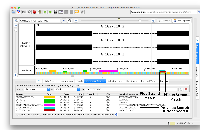
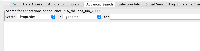
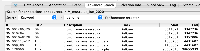
Here's an overview of what I've done to update the Advanced Search page:
For review:
Question: